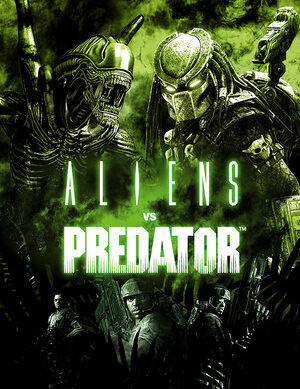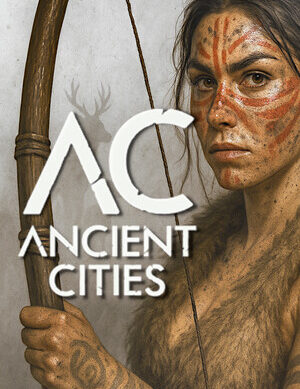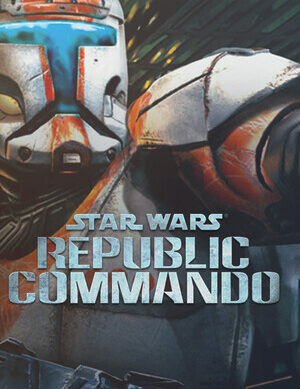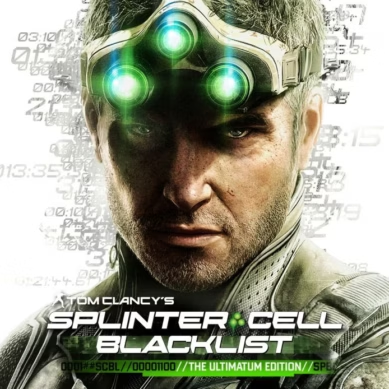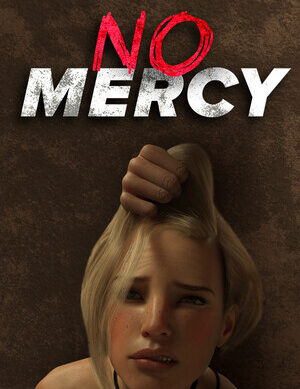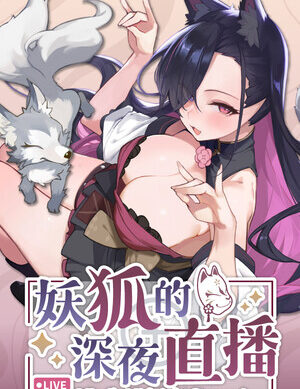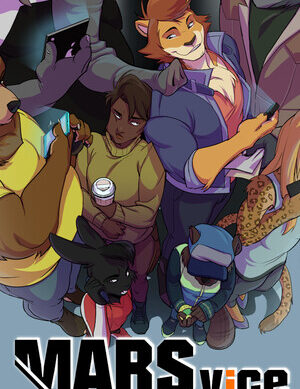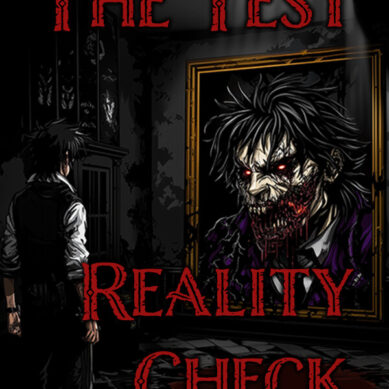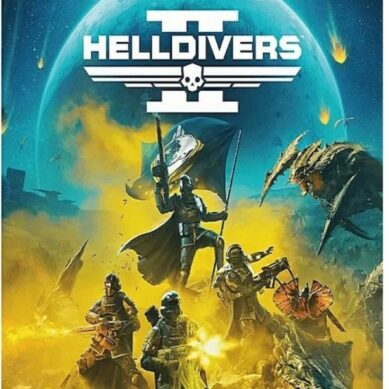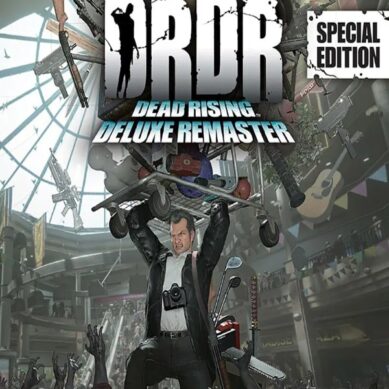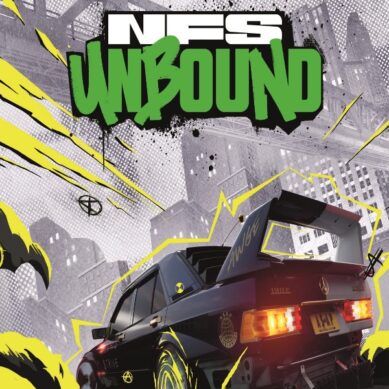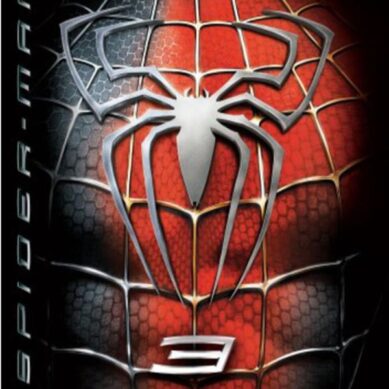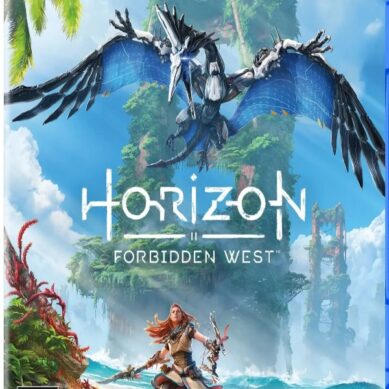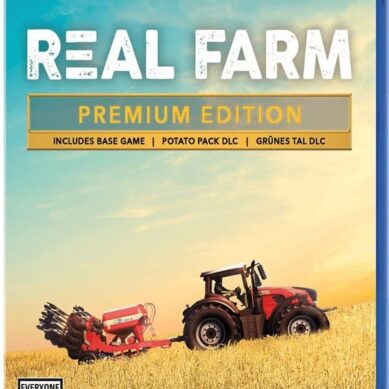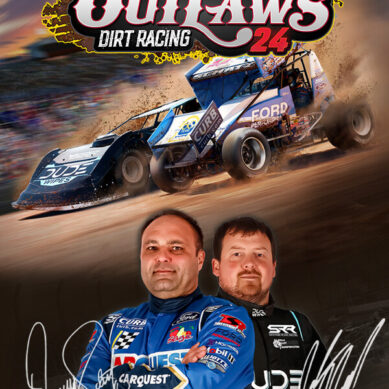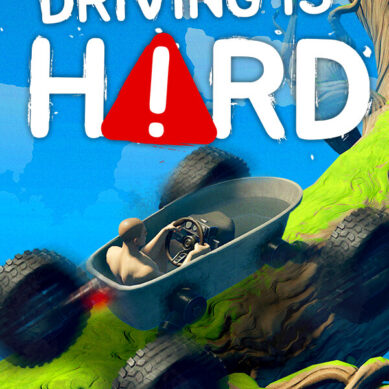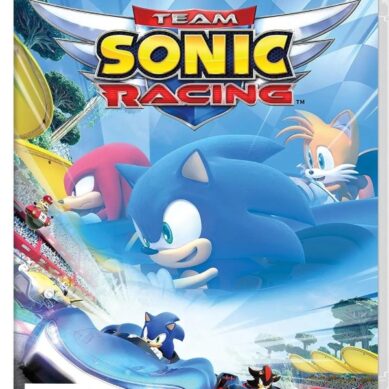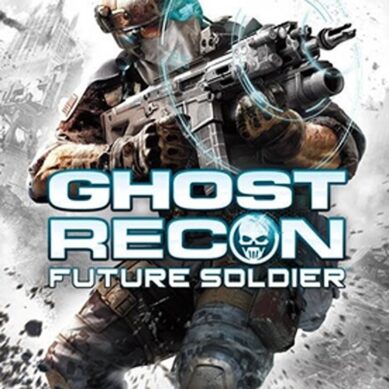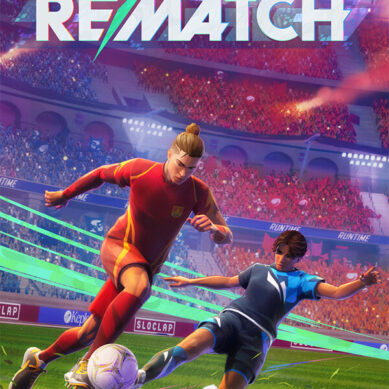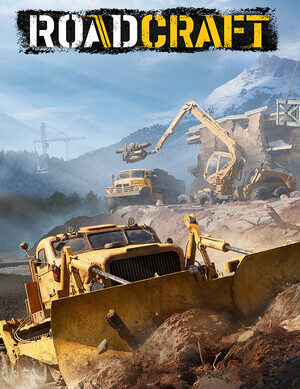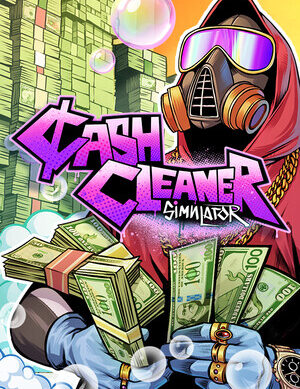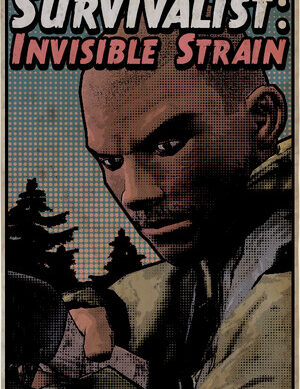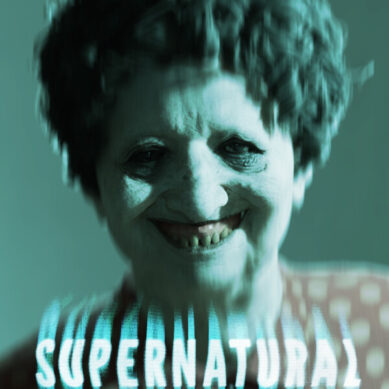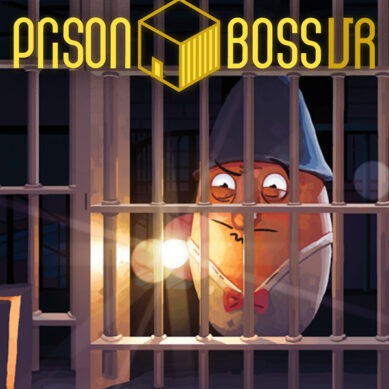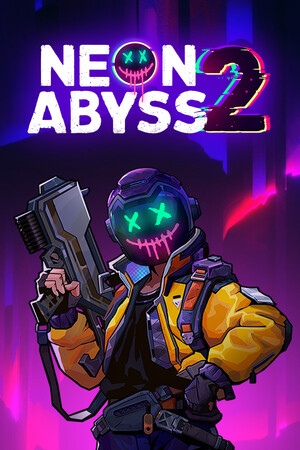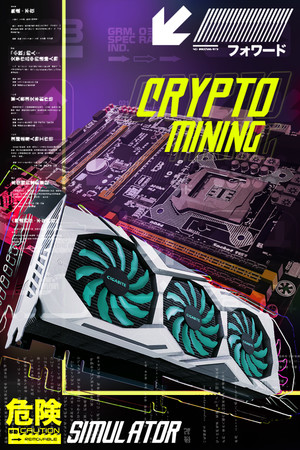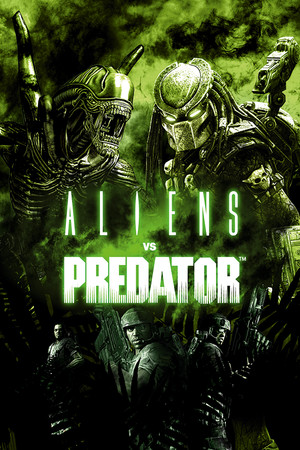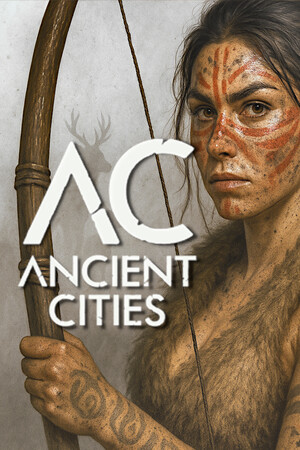Main menu
- Home
- Categories
- Action Games
- Action-Adventure Games
- Adult Games
- All Games
- Anime Games
- Causal Games
- Multiplayer Online Battle Arena Games (MOBA)
- Nintendo Switch Games
- Open World Games
- Platforme Games
- PlayStation 5 Games
- Puzzle and Party Games
- Racing Games
- Role Playing Games (RPG & ARPG)
- Sandbox Games
- Shooters Games (FPS & TPS)
- Simulation & Sports Games
- Strategy Games
- Survival and horror Games
- Uncategorized
- VR Games
- Featured
-
- PS5 Games
- VR Games
- Nudity
- Games Index
- Join Our Discord